2014-12-24-wheezy-raspbian (2014/12/26)
Raspberry Pi 専用の Linux ディストリビューション である Raspbian の新イメージ 2014-12-24-wheezy-raspbian が 公開されました。 例によって Raspbian の新イメージをインストールした記録です。
今回のディスクイメージの特徴は、 デスクトップのデザインが変更されたことでしょう。 下に表示されていたメニューは上に移動しています。。これまでのデザインと比べると、背景色が控えめな色になって、ラズベリーパイの画像が小さくなって、ちょっとオシャレな感じになっています。
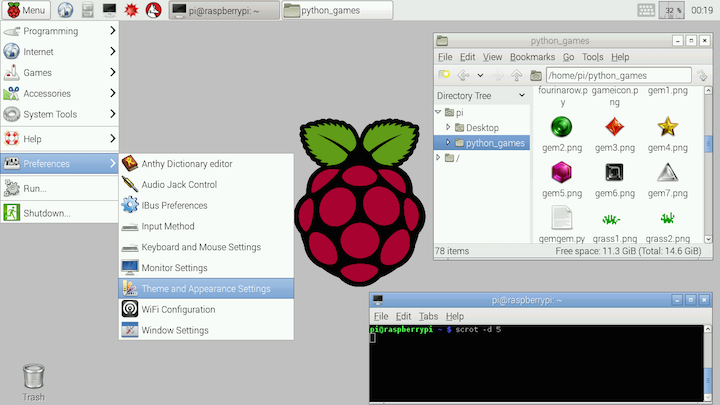
前に書いた方法で日本語化すると次のような感じになります。

また、今回から python_games が含まれるようになっていますが、前回の 2014-09-09 に比べると変更点は少なめです。
2014-12-24-wheezy-raspbian のインストール
すでにRaspberry Pi で Raspbian を使っていれば、次のコマンドでも新イメージと同じ環境がインストールできるはずです。
sudo apt-get update sudo apt-get dist-upgrade sudo apt-get install raspberrypi-ui-mods
しかし、ここでは別のSDカードに 2014-12-24-wheezy-raspbian をインストールします。以下の作業を行った SD カードはデータがすべて初期化されるので、新しいカードやデータが不要なSDカードを使って下さい。
MacBook Pro17 の MacOSX 10.10.1 でインストール作業した記録です。 MacOS X ではデバイス名の指定方法が異なるだけで、Linuxと同じく dd コマンドを使ってSDカードに ディスクイメージを書き込みます。まずは SDカードのデバイス名を調べます。以下の例は、私のMacBookでの例です。適宜読み替えてください。
dd コマンドのデバイスの指定を間違えると最悪ハードディスクがすべて消えるなどの悲惨な結果が待っています。十分に注意して行なってください。
$ uname -rsv
Darwin 14.0.0 Darwin Kernel Version 14.0.0: Fri Sep 19 00:26:44 PDT 2014;
root:xnu-2782.1.97~2/RELEASE_X86_64
ダウンロードしたディスクイメージは以下のサイズです。
$ ls -lt 2014-12-24-wheezy-raspbian.zip
-rw-r--r--@ 1 jun staff 1007131580 12 25 09:07 2014-12-24-wheezy-raspbian.zip
イメージのハッシュ(SHA-1 Checksum)が公式サイトにある 2371141bb0560f7e46543ed1bc939933577a9b18 であることを確認しました。
$ shasum 2014-12-24-wheezy-raspbian.zip
2371141bb0560f7e46543ed1bc939933577a9b18 2014-12-24-wheezy-raspbian.zip
いつものようにMacBook Pro17 にUSB接続のmicroSDカードリーダを接続して、SDカードをアンマウントします。 今回は Mac にFUSE for OS Xをインストールしているため、Linuxのパーティションもマウントされています。両方をアンマウントしました。
$ df -k Filesystem 1024-blocks Used Available Capacity iused ifree %iused Mounted on 略 /dev/disk2s1 57288 9880 47408 18% 512 0 100% /Volumes/boot /dev/disk2s2 15340028 2569748 12115828 18% 83263 889681 9% /Volumes/Untitled $ diskutil unmount /dev/disk2s1 Volume boot on disk2s1 unmounted $ diskutil unmount /dev/disk2s2 Volume on disk2s2 unmounted
古いイメージが入っていた 16GBのclass 10 microSDカード のパーティションレコードを一応初期化しました。
$ sudo fdisk -i /dev/disk2
Password:
fdisk: could not open MBR file /usr/standalone/i386/boot0: No such file or directory
-----------------------------------------------------
------ ATTENTION - UPDATING MASTER BOOT RECORD ------
-----------------------------------------------------
Do you wish to write new MBR and partition table? [n] y
パーティションを確認。
$ sudo fdisk /dev/disk2
Disk: /dev/disk2 geometry: 1947/255/63 [31291392 sectors]
Signature: 0xAA55
Starting Ending
#: id cyl hd sec - cyl hd sec [ start - size]
------------------------------------------------------------------------
*1: AB 0 1 1 - 1023 254 63 [ 63 - 16384] Darwin Boot
2: AF 1023 254 63 - 1023 254 63 [ 16447 - 31274945] HFS+
3: 00 0 0 0 - 0 0 0 [ 0 - 0] unused
4: 00 0 0 0 - 0 0 0 [ 0 - 0] unused
zipファイルを展開します。
$ unzip 2014-12-24-wheezy-raspbian.zip Archive: 2014-09-09-wheezy-raspbian.zip inflating: 2014-09-09-wheezy-raspbian.img $ ls -lt 2014-12-24-wheezy-raspbian* -rw-r--r--@ 1 jun staff 1007131580 12 25 09:07 2014-12-24-wheezy-raspbian.zip -rw-r--r--@ 1 jun staff 3276800000 12 24 21:41 2014-12-24-wheezy-raspbian.img
SDカードに書き込みます。
$ sudo time dd bs=1m if=2014-12-24-wheezy-raspbian.img of=/dev/rdisk2
3125+0 records in
3125+0 records out
3276800000 bytes transferred in 186.786286 secs (17543044 bytes/sec)
186.80 real 0.01 user 2.07 sys
ブート領域のファイルを確認します。
$ cd /Volumes/boot $ ls -lt total 19840 -rwxrwxrwx 1 jun staff 137 12 24 12:29 issue.txt -rwxrwxrwx 1 jun staff 120 12 21 11:14 cmdline.txt -rwxrwxrwx 1 jun staff 1312 12 21 11:14 config.txt -rwxrwxrwx 1 jun staff 17840 12 21 10:53 bootcode.bin -rwxrwxrwx 1 jun staff 6140 12 21 10:53 fixup.dat -rwxrwxrwx 1 jun staff 2352 12 21 10:53 fixup_cd.dat -rwxrwxrwx 1 jun staff 9188 12 21 10:53 fixup_x.dat -rwxrwxrwx 1 jun staff 3254988 12 21 10:53 kernel.img -rwxrwxrwx 1 jun staff 2636696 12 21 10:53 start.elf -rwxrwxrwx 1 jun staff 550584 12 21 10:53 start_cd.elf -rwxrwxrwx 1 jun staff 3593672 12 21 10:53 start_x.elf -rwxrwxrwx 1 jun staff 18974 9 25 2013 LICENSE.oracle
/boot/config.txt を確認してみます。 これまでと同じ内容です。
$cat config.txt # For more options and information see # https://www.raspberrypi.org/documentation/configuration/config-txt.md # Some settings may impact device functionality. See link above for details # uncomment if you get no picture on HDMI for a default "safe" mode #hdmi_safe=1 # uncomment this if your display has a black border of unused pixels visible # and your display can output without overscan #disable_overscan=1 # uncomment the following to adjust overscan. Use positive numbers if console # goes off screen, and negative if there is too much border #overscan_left=16 #overscan_right=16 #overscan_top=16 #overscan_bottom=16 # uncomment to force a console size. By default it will be display's size minus # overscan. #framebuffer_width=1280 #framebuffer_height=720 # uncomment if hdmi display is not detected and composite is being output #hdmi_force_hotplug=1 # uncomment to force a specific HDMI mode (this will force VGA) #hdmi_group=1 #hdmi_mode=1 # uncomment to force a HDMI mode rather than DVI. This can make audio work in # DMT (computer monitor) modes #hdmi_drive=2 # uncomment to increase signal to HDMI, if you have interference, blanking, or # no display #config_hdmi_boost=4 # uncomment for composite PAL #sdtv_mode=2 #uncomment to overclock the arm. 700 MHz is the default. #arm_freq=800
SDカードをアンマウントして取り出します。
$ df -k Filesystem 1024-blocks Used Available Capacity iused ifree %iused Mounted on 略 /dev/disk2s2 3089272 2401836 530508 82% 83254 112970 42% /Volumes/Untitled /dev/disk2s1 57288 9952 47336 18% 512 0 100% /Volumes/boot $ diskutil unmount /dev/disk2s1 Volume boot on disk2s1 unmounted $ diskutil unmount /dev/disk2s2 Volume on disk2s2 unmounted
新しいイメージで起動
インストールしたSDカードをRaspberry Piにセットして起動。 最初の起動時に設定画面が表示されますが、前のバージョンから変わっていないので、 2013-09-25-wheezy-raspbian の設定画面の解説を参考にして下さい。
カーネルが新しくなっていることが確認できます。
pi@raspberrypi ~ $ uname -a
Linux raspberrypi 3.12.35+ #730 PREEMPT Fri Dec 19 18:31:24 GMT 2014 armv6l GNU/Linux
